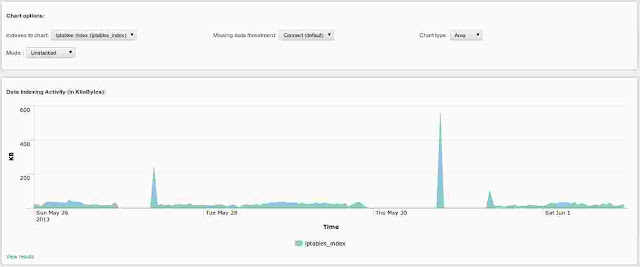NMON stands for Nigel's Performance Monitor and is available on AIX, Solaris (With Sarmon), Linux and ARM Systems.
This great System Performance tool associated with Splunk power provides an Enterprise class Application to automatically collact and/or exploit NMON data ouf of the box.
NMON Splunk App is designed to massively collect, convert, index and analyse NMON Metrics Data.
Data collect can be done on standalone or indexers, and also with Splunk forwarders which makes the App fully compatible with Splunk distributed architecture.
Splunk for NMON does global Analysis per Host, Analysis per type of metric (CPU usage, Memory, I/O...), Predictive and Comparison Analysis for both AIX, Solaris and Linux OS.
Specific IBM Power Systems metrics such as Micro-Partitions and Pools CPU utilization are supported and exploited in provided interfaces.
Copyright 2014 Guilhem Marchand
Licensed under the Apache License, Version 2.0 (the "License");
you may not use this file except in compliance with the License.
You may obtain a copy of the License at
http://www.apache.org/licenses/LICENSE-2.0
Unless required by applicable law or agreed to in writing, software
distributed under the License is distributed on an "AS IS" BASIS,
WITHOUT WARRANTIES OR CONDITIONS OF ANY KIND, either express or implied.
See the License for the specific language governing permissions and
limitations under the License.
nmon release 1.1.2
Welcome in Splunk for NMON, Performance Monitor for Unix and Linux Systems
TABLE OF CONTENT
- INTRODUCTION
- PREREQUISITES
- INSTALLATION
- DEPLOYMENT SCENARIOS
- ADVANCED CONFIGURATION
- USAGE
- UPGRADE INSTRUCTIONS
- REFERENCE MATERIAL
1. INTRODUCTION
NMON stands for Nigel's Performance Monitor and is available on AIX Systems, Solaris (with Sarmon), Linux and now ARM Systems.
This is a great all in one Performance Monitor tool that gives a large amount of system performance informations and can be used in different scenarios.
It first can be used for Realtime monitoring within a terminal by simply issuing the "nmon" command, giving you access to many system informations within a single screen.
This is a great all in one Performance Monitor tool that gives a large amount of system performance informations and can be used in different scenarios.
It first can be used for Realtime monitoring within a terminal by simply issuing the "nmon" command, giving you access to many system informations within a single screen.
Beyond RealTime Analysis, NMON is very often used as a Capacity Planning tool by running NMON in csv generating mode all along it's run time, for later cold Analyse.
There is very few (or none) solutions to Analyse these data with a global and historical vision (Excel has its limits), fortunately Splunk's power is here and this Application will, i hope, answer to your needs.
Here are some useful links about NMON:
http://www.ibm.com/developerworks/aix/library/au-analyze_aix
Analysing NMON csv data is not easy because of a very specific format Splunk cannot directly manage. (One big problem stands in the event timestamp identification which is very uncommon and defined by a non timestamp pattern)
This is why i decided to develop this App, based on my own professional experience in Unix systems Capacity Planning, to provide to anyone interested a powerful too to Analyse NMON data with an Enterprise Class Application.
This is why i decided to develop this App, based on my own professional experience in Unix systems Capacity Planning, to provide to anyone interested a powerful too to Analyse NMON data with an Enterprise Class Application.
In a few words, here is how the App works:
You can verify NMON workflow indexing by requesting on index with nmon processing sourcetype:
index="nmon" sourcetype="nmon_processing" This will output the NMON file processing timestamp that has been threaten by Splunk. (identified by standard "source" field)
The real data itself will be identified by it's "type" field and indexed in "nmon" Splunk index, currently here are NMON sections (type field) threaten by the third party script:
Accessing Raw data will be achieved as follows:
index="nmon" sourcetype="nmon_data"Technical informations about these system metrics and how they are collected are well described in NMON Analyser Documentation:
Sarmon site for Solaris version has also a very nice description of NMON Metrics (with some specifics to Sarmon):
Installing NMON
Installing NMON is out of the scope of this document, here are some links which should help installing NMON for your OS:
AIX NMON Installation:
LINUX NMON Installation:
For many distributions, NMON shall be available in distrib repository packages (rpm, deb and so on)
You can also download the last binary for you OS: http://nmon.sourceforge.net/pmwiki.php?n=Site.Download
SOLARIS NMON (SARMON) Installation:
Download and installation procedure:
http://www.geckotechnology.com/fr/sarmonOne great goal of this App is to take huge benefit of Splunk Archive processor system to identify and manage NMON files as it would do with any other standard log file, through a custom archive command stanza
Splunk call when required the third party script which will convert NMON data in log files Splunk can easily manage.
Beyond this, NMON data takes great advantage of Splunk intelligence to exploit this large amount of technical data.
This Application comes as it is, with absolutely no warranty. Still i think and hope you will find this very very useful and will answer to your need.
Do not hesitate to contact me if you have any further question or comment, any feedback will be greatly appreciated !
WARNING and DISCLAIMER:
Depending on your nmon command settings, a huge amount of data may be generated by nmon2csv conversion script, don't expect to manage thousands of servers with a free Splunk licence.
2. PREREQUISITES
Here are requirements for successfully install and use Splunk for NMON
- The Splunk Web Framework Toolkit, freely available
- PERL environment: The third party script required a standard and functional perl environment, thus no additional library are required
- NMON installation: Only if you intend to collect NMON data using Splunk (see sections below)
3. INSTALLATION
Splunk for NMON installation is very easy to achieve as for any standard Splunk application:
Default installation:
NOTE: Path above are full path i could not yet adapt them with environment variables, if you have a non standard Splunk Home installation, please copy settings from:
Additional Monitor:
You can easily add additional NMON files monitors, therefore please set these monitors in the "local" directory bases on "props.conf" and "inputs.conf" default examples you will find within the App.
Note about conversation and indexing system cost:
Please keep in mind than converting and indexing NMON files will temporarily have an important impact on local system load if they are very large files. (such as a full day Nmon file)
4. DEPLOYMENT SCENARIOS
Scenario 1 "Distributed Environment": Splunk indexer(s) And Splunk Forwarders Agents used to collect Nmon data on servers
In this scenario, Splunk indexer(s) will collect NMON Metrics data from clients servers using Splunk Forwarders.
Indexers themselves will collect local NMON Data.
Step 1: Activate local Nmon data collect in Splunk indexers
You will probably want to be able to have Usage statistics of Splunk indexer(s) themselves, this can be achieved very simply as follows:
With Splunk Manager:
Then activate the nmon_collect entry according to the OS type of your Splunk indexer (eg. nmon_for_linux.sh will activate Linux data collect)
Manually:
Change "disabled = true" to "false", and restart Splunk.
With Splunk Manager:
- Manager -> Data Inputs -> Script Inputs Then activate the nmon_collect entry according to the OS type of your Splunk indexer (eg. nmon_for_linux.sh will activate Linux data collect)
Manually:
- Copy defaults/inputs.conf to local/, edit the file and look for the adapted nmon_collect entry Change "disabled = true" to "false", and restart Splunk.
Step 2: Forwarders Installation and configuration
Note: If forwarders are already installed, go to Step 3
Steps for Installing/Configuring *nix forwarders:
2.1 Download Splunk Universal Forwarder:
2.2 Install Forwarder
2.3 Enable boot-start/init script:
Activate the forwarder at boot time:
/opt/splunkforwarder/bin/splunk enable boot-start To start the forwarder:
/opt/splunkforwarder/splunk start2.4 Enable Receiving input on the Index Server
Configure the Splunk Index Server to receive data, either in the manager:
Manager -> sending and receiving -> configure receiving -> new or via the CLI:
/opt/splunk/bin/splunk enable listen 9997 Where 9997 (default) is the receiving port for Splunk Forwarder connections
2.5 Configure Forwarder connection to Index Server:
On Forwarders:
/opt/splunkforwarder/bin/splunk add forward-server hostname.domain:9997 (where hostname.domain is the index server, and 9997 is the receiving port you create on the Indexer: Manager -> sending and receiving -> configure receiving -> new)
Note: Login / Password are default installation credentials (admin / changeme)
To change this:
/opt/splunkforwarder/bin/splunk edit user admin -password NEWPASSWD -auth admin:changemeStep 3: Deploy the lightweight version of Nmon App designed for Splunk forwarders
Within directory $SPLUNK_HOME/etc/apps/nmon/ressources a lightweight version of Nmon App modified for forwarders is available:
Transfer this Archive to your forwarders to untar it into:
Before starting the forwarder, copy defaults/inputs.conf to local/, edit and enable the nmon_collect entry which corresponds to your OS
Start the forwarder, Nmon data collect will begin.
nmon_forwarder_V*.tar.gz Transfer this Archive to your forwarders to untar it into:
/opt/splunkforwarder/etc/apps Before starting the forwarder, copy defaults/inputs.conf to local/, edit and enable the nmon_collect entry which corresponds to your OS
Start the forwarder, Nmon data collect will begin.
Scenario 2: Manage NMON Data collected into centralized shares
In a scenario where there is no Splunk forwarders installed in servers but there is another process in place which periodically collect Nmon data, all you need is a central share (such as an NFS share) which Splunk indexer has access.
Step 1: Splunk indexer Nmon metrics local collect
In such a scenario, you will still probably want to have Splunk indexer metrics being collected locally, to do so:
With Splunk Manager:
- Manager -> Data Inputs -> Script Inputs Then activate the nmon_collect entry according to the OS type of your Splunk indexer (eg. nmon_for_linux.sh will activate Linux data collect)
Manually:
- Copy defaults/inputs.conf to local/, edit the file and look for the adapted nmon_collect entry
Change "disabled = true" to "false", and restart Splunk.
Step 2: Add Splunk Monitors
Then, simply add a monitor that will watch for any new or updated Nmon file and will convert and index Nmon data.
Copy defaults/inputs.conf and defaults/props.conf to local/, edit each config file to configure your additional monitor.
Restart Splunk and Nmon collect will start.
5. ADVANCED CONFIGURATION
Splunk for NMON works out the box after installation and does not require additional configuration to manage NMON files, just copy them to "/opt/splunk/etc/apps/nmon/nmon_repository" and files will immediately be managed.
Beyond this, you can add as many monitor as you which to threat other NMON files repository (such as an NFS share), achieving this is very simple:
- Copy "props.conf" and "inputs.con" files to local directory (don't edit files in default directory to be upgrade resilient) and adapt/add sections as described in configuration files.
IBM PSeries Environments: Mapping Partitions with PSeries names
If you are planning to manage many partitions in IBM Pseries environment, you will take advantages of mapping lpars (also called micro-partitions) with your PSeries identification hostname.
This will add a supplementary filter (interfaces, reports...) using the PSeries name, very useful in big environment.
This can be achieved by adding a csv lookup based on "serialnum" field present in every NMON data section.
In IBM Pseries environments, this serial number is in fact the PSeries serial number, create a csv lookup adapted to your need and store in SPLUNK_HOME/etc/apps/nmon/lookups, such as:
This will add a supplementary filter (interfaces, reports...) using the PSeries name, very useful in big environment.
This can be achieved by adding a csv lookup based on "serialnum" field present in every NMON data section.
In IBM Pseries environments, this serial number is in fact the PSeries serial number, create a csv lookup adapted to your need and store in SPLUNK_HOME/etc/apps/nmon/lookups, such as:
Create a stanza in "$SPLUNK_HOME/etc/apps/nmon/local/transforms.conf" such as:
Then, copy "props.conf" from default directory to local directory, within the [nmon_data] stanza, add your csv lookup mapping such as:
Restart Splunk (or refresh the configuration using debug URL), once this is done every lpar host will be associated with its PSeries.
Beyond this point, you are free to modify views to include this information as a new important filter within dropdowns and so on... As always ensure you are working with files located in "local" directory to be upgrade resilient.
You can off course add many other technical of functional informations depending on your environment to improve the way you exploit your data.
Time Interval definition: Custom macros used by App to dynamically define the more accurate span value
NMON Splunk App uses an advanced search (eg. macro) to dynamically define the more accurate interval time definition possible within charts.
Splunk has a charting limit of 1000 points per series, an adapted span value (time interval) has to be defined if we want charts to be more accurate than when Splunk sets itself this value
This is why this custom macro is being defined based on analysing Time ranges supplied by users, see:
Splunk has a charting limit of 1000 points per series, an adapted span value (time interval) has to be defined if we want charts to be more accurate than when Splunk sets itself this value
This is why this custom macro is being defined based on analysing Time ranges supplied by users, see:
${SPLUNK_HOME}/etc/apps/nmon/default/macros.conf
If you have a different minimal time interval than 1 minute, you can customize these macro to adapt them to your data. (as for an example if you generate NMON data with an other process than Splunk)
Simply copy macros.conf to your local/ directory and issue your modifications, please note a 5 minute time interval macro example if provided within configuration file.
Simply copy macros.conf to your local/ directory and issue your modifications, please note a 5 minute time interval macro example if provided within configuration file.
6. USAGE
NMON files conversion:
As soon as NMON files are present in default monitor location or your own, NMON files conversion and Splunk indexing will start.
NMON conversion treatment can be checked with request over "nmon" index and "nmon_processing" sourcetype, such as:
source is equivalent to the full path and name of NMON files proceeded.
NMON conversion treatment can be checked with request over "nmon" index and "nmon_processing" sourcetype, such as:
index="nmon" sourcetype="nmon_processing" | stats count by _time,source,md5sum source is equivalent to the full path and name of NMON files proceeded.
Splunk NMON data indexing:
Once converted, NMON data are generated into multiple csv files. (one file per kind of metric)
In default configuration these files are located in $SPLUNK_HOME/etc/apps/nmon/var/csv_repository.
Splunk will immediately index any csv file located within this directory in batch mode, meaning file deletion after being indexed.
Please note that in a massive NMON data integration operation, this directory size may temporary greatly increase.
In default configuration these files are located in $SPLUNK_HOME/etc/apps/nmon/var/csv_repository.
Splunk will immediately index any csv file located within this directory in batch mode, meaning file deletion after being indexed.
Please note that in a massive NMON data integration operation, this directory size may temporary greatly increase.
Duplicate Events Management and re-indexing Data
Because the Splunk archive processor manages itself NMON files (watch for them as it would any other file instead of running a standalone script input),
a side effect of this was in first App versions resulting in the third party script being called multiple times by Splunk, and the data to be indexed being generated multiple times. To deal with this, a built-in md5sum feature had been included in the third party script.
For each copy of an NMON file, an md5sum key is added to the file $SPLUNK_HOME/etc/apps/nmon/var/md5sum_reference.txt. Before generating data, the third party script will check if an md5sum key exists, if it does, the script won't generate any new data.
The md5sum key / NMON file association can be checked within the nmon index / processing sourcetype. (see above)
a side effect of this was in first App versions resulting in the third party script being called multiple times by Splunk, and the data to be indexed being generated multiple times. To deal with this, a built-in md5sum feature had been included in the third party script.
For each copy of an NMON file, an md5sum key is added to the file $SPLUNK_HOME/etc/apps/nmon/var/md5sum_reference.txt. Before generating data, the third party script will check if an md5sum key exists, if it does, the script won't generate any new data.
The md5sum key / NMON file association can be checked within the nmon index / processing sourcetype. (see above)
If you need to re-index NMON data, you can proceed as follows:
Accessing NMON Metrics Raw Data:
index=nmon sourcetype=nmon_data any other filters For example, Percentage of CPU Usage (known as CPU_ALL in NMON context) Raw data are available in inline search by:
index=nmon sourcetype=nmon_data type=CPU_ALLFor information, fields identification within Splunk is automatically achieved using the csv file header generated by the third party script.
Beyond this, many views will work with computed fields or aggregation of fields and other filters such as time.
The App Home Page will you give direct access to every content and views available.
7. UPGRADE INSTRUCTIONS
Upgrading Splunk for NMON App should be as easy as with any other App, just upgrade the App through the manager and you're done.
Please note any configuration file located in "local" directory shall not be affected by any update process.
Therefore, as with any upgrade or update operation, i strongly recommend to have up to date backups before trying any update, moreover on Production systems.
Please note any configuration file located in "local" directory shall not be affected by any update process.
Therefore, as with any upgrade or update operation, i strongly recommend to have up to date backups before trying any update, moreover on Production systems.
8. REFERENCE MATERIAL
third party script located in "SPLUNK_HOME/etc/apps/nmon/bin/nmon2csv.pl"
Invoked by the Splunk Archive Processor whenever required, this script will translate NMON data into data Splunk can successfully exploit
This is a standard perl script with no uncommon perl requirement