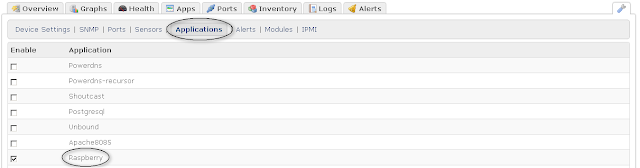*** Updated April 5 2013 ***
Major changes:
04/05/2013 - Remote control section update, mention about CEC
03/16/2013 - New advancedsettings.xml version
03/05/2013 - overclocking correction
02/11/2013 - Advancedsettings.xml corrections
01/18/2013 - Major review: Download location, SSH activation, Themes locations...
12/03/2012 - Rpi 512MB update / Recommended Build
13/11/2012 - Overclock corruption workarounds, Last build test, note about missing videos when used as client of main XBMC
23/10/2012 - Image builds location changed / Add link to upgrade script as alternative
10/15/2012 - Recommended "stable" build
11/09/2012 - Update Backup & Restore
10/09/2012 - Update issue amendment
09/29/2012 - Add Verified Wireless section
09/28/2012 - Add a conservative mode in case of constant corruption
09/26/2012 - Turbo Mode data corruption workaround
09/24/2012 - New Turbo mode
09/21/2012 - Add memorandum section
09/21/2012 - Fit to screen correction and turbo mode announcement
09/20/2012 - Fit to screen section
09/19/2012 - Add backup / restore section
09/18/2012 - Add upgrade section - Add recommended themes
09/16/2012 - First version
The Goal:
Get a fully functional XBMC Media Center on Raspberry Pi !
The Raspberry Pi is a very cheap and interesting small computer created by the Raspberry foundation for educational purposes.
Therefore, it comes with a GPU able to decode HD Video, a great community works on this device and allow us today to use it as a real XBMC Media Center.
Major sources:
To help you setting up Openlec on your Raspberry Pi, don't hesitate to take a look at following pages:
My others XBMC related posts and guides:
http://youresuchageek.blogspot.fr/search/label/XBMC
OpenELEC Raspberry Pi FAQ:
http://openelec.tv/forum/124-raspberry-pi/40979-raspberry-pi-faq
OpenELEC WIKI for Raspberry Pi:
http://wiki.openelec.tv/index.php?title=Building_and_Installing_OpenELEC_for_Raspberry_Pi
OpenELEC Forum for Raspberry Pi: If you have any issue, this is the place to go!
http://openelec.tv/forum/124-raspberry-pi
Official XBMC Website and Forum:
http://xbmc.org/
http://forum.xbmc.org/
eLinux.org full description of available advanced values for Raspberry Pi:
Interesting posts for Raspberry Pi:
Summary of steps:
Step 1: Install OpenELEC on your SDCard
Step 2: Boot your Raspberry Pi and first setup
Step 3: Activate SSH (default is off)
Step 4: Connect to your Raspberry Pi and setup config.txt
Step 5: Configure your advancedsettings.xml
Step 6: Sound Setup
Step 7: Set up XBMC and your Media Library
Step 8: Customize Skin
Step 9: Remote Control
Step 10: Optional - Verified Wireless Interfaces
Step 11: How to update OpenELEC
Step 12: How to backup and restore
Conclusion
Memorandum
FAQ & issues
Let's start !
Step 1: Install OpenELEC on your SDCard
First thing, if you don't already have one, i would recommend you to get a "Class 10" SDHC Card, XBMC will be much more powerful on such cards.
Off course, this will still works on any SDHC Class SD card.
Download Last OpenELEC Build for Raspberry Pi:
Edit 01/18/2013: Previous download locations are outdated, to get the very last Rpi OE version, please use the download link in main OpenELEC Website: (look for Raspberry Pi)
http://openelec.tv/get-openelec/
**********************************************
OUTDATED **********************************************
Edit 12/03/2012: Recommended build: http://sources.openelec.tv/tmp/image/OpenELEC-RPi.arm-devel-20121124031454-r12577.tar.bz2
Note: This build is compatible with both 256MB and 512MB Raspberry, take a look here:
http://forum.xbmc.org/showthread.php?tid=140518&pid=1246709#pid1246709
Note for 512MB Raspberry:
If you have a 512MB Raspberry with a previous OpenELEC version installed, you should restart with a fresh install. (or move your current config.txt to config.txt.old before upgrade)
The required gpu mem option will automatically be set depending on your Raspberry Pi hardware.
You could choose to compile yourself OpenELEC for your Raspberry Pi, therefore i advise you to download last OpenELEC build on:
*********************************************************** **********************************************
These images are provided in Bz2 tar archive, when downloaded just extract it using your Desktop (right click then extract here) or in command line:
http://openelec.tv/get-openelec/$ tar -xjf OpenELEC-RPi.arm-devel-*.tar.bz2
Note: For Windows users, you may need an Archive Software such as 7zip to extract this archive
You will get a new directory "OpenELEC-RPi.arm-*", just go in this extracted directory to begin the creation of your SD-card.
If you are using Linux:
Real easy, just insert your Flash card into your card reader.
Your Flash card should identified as "/dev/sdb" (/dev/sda being your first drive),
ensure this is the case (in case of you have more than one drive connected) using "mount" command.
Then, Go into the new directory and just execute:
$ sudo ./create_sdcard /dev/sdb
If your are using Windows:
Go to:
http://www.squirrelhosting.co.uk/hosting-blog/hosting-blog-info.php?id=9
Step 2: Boot your Raspberry Pi and first setup
Insert your Flash card and boot your Raspberry.
OpenELEC will boot within a few minutes and XBMC will open.
Set screen:
With no additional configuration, you may have some "fit to screen" issues, in XBMC UI and play back also.
If you have some issues, proceed as follows:
Depending on your TV/Screen and configuration, you may try 2 methods, one manipulating overscan values and one other with UI zoom tuning.
Method 1: Set overscan - RECOMMENDED
Note a reboot is required.
Also "overscan_scale" is an experimental set, test with and without.
Try to set in your config.txt overscan settings (see Memorandum to learn how to update config.txt):
Note: Adapt overscan position values to your TV/screen
# Make display smaller to stop text spilling off the screen
overscan_scale=1 # http://www.raspberrypi.org/phpBB3/viewtopic.php?f=67&t=15700
disable_overscan=1
overscan_left=57
overscan_right=59
overscan_top=20
overscan_bottom=20
This worked perfectly for me.
Depending on your TV/Screen you can also just try: (did not worked for me)
You can also just try to disable overscan:
disable_overscan=1
Also test some overscan values (above) and check your TV config (set full mode...)
Method 2: Set UI Zoom
This method also worked for me, therefore the first method should be preferred to avoid issue when playing back.
An easy way to resolve your fit to screen issue could be to customize UI zoom (by probably -6 or -8%).
To do so, do as follows:
When done, do not hesitate to calibrate your screen:
Step 3: Activate SSH (default is off)
Edit 01/18/2013: SSH activation through OpenELEC OS Addon
SSH is now off by default and can be activated using the OpenELEC OS addon, under the section "Services".
To access to the OpenELEC OS Addon:
- Main menu "Programs" / Sub-menu "OpenELEC OS"
- Mai menu "Parameters" then Programs
Choose to activate the SSH daemon under the section Services, and reboot.
Step 4: Connect to your Raspberry Pi and setup config.txt
Identify the IP Address of your Raspberry Pi, to do so you can use XBMC system information.
In XBMC, Go to "parameters", then scroll down and go to "System Information".
Finally go to the Network panel to know your device IP Address:
Now that you know your IP Address, connect to your Raspberry;
Default password is: openelec
If you are on Linux:
Open a Terminal and go into SSH:
$ ssh root@XXX.XXX.XXX.XXX
If you are on Windows:
Download putty (freeware) and connect with SSH to your host
Setup your config.txt:
Edit 01/18/2013: config.txt coming with new builds now contain all required information to correctly set your main settings like Overcloking values, still information above are correct
*****************************************************************************************************************************************************************
DISCLAIMER ABOUT OVERCLOCKING:
Overclocking is not officially supported by OpenELEC, if you do so this is at your own decision and own risk.
Overclocking feature may result in file system corruption, data losses, crashed or global instability.
OpenELEC developers won't give any warranty about those risks until a fix is officially supported.
Therefore, Overclocking on Raspberry Pi will not break your guarantee if you use the new Turbo Mode which is described bellow. (only setting overvoltage without dynamic frequency allocation would break your Raspberry's warranty)
Overclocking is still under work in OpenELEC and Raspberry Pi in general, this is an experimental feature and you should be prepared to restore your installation in case of trouble. (see section How to backup and restore)
*****************************************************************************************************************************************************************
Note: See Memorandum section for a full config.txt sample
Default CPU frequency of Raspberry Pi is 700Mhz, you can check it as follows:
cat /proc/cpuinfo
You should see something like "BogoMIPS
: 697.95" which confirms this frequency.
Do as follows:
mount -o remount,rw /flash
vi /flash/config.txt
OVERCLOCKING:
*********************************************************************************
Edit 09/23/2012: The Raspberry foundation introduced recently a new overclocking mode which sets on demand frequencies, you can now overclock your Raspberry Pi without breaking the guarantee.
Ensure to have the very last OpenELEC build!
Data Corruption:
Many people have data corruption and instability with higher overclocking modes, this seems to be related to high values of overvoltage.
For example, i have myself the case with a 8GB Class 4 that gets instantly corrupted when any overclock mode is set, where the same manufacturer Class 10 never got corrupted, still this is not related with class type SD card.
Anyway, you when your setup is done, see backup and restore section, this way if you have data corruption you could easily restore your flash card without re-installing.
Workaround : Set initial_turbo in config.txt
Edit 09/28/2012: If you have file system corruption with your settings, try to set:
initial_turbo=30
See:
http://openelec.tv/forum/124-raspberry-pi/47056-turbo-mode?limit=20&start=20
It will force turbo mode after boot for the time set (max 60 secs) and should help preventing data corruption.
If even with this setting you still have Data corruption, try to comment "overvoltage=2" in Medium mode.
And if finally this still fails to work without file system corruption, i advise you to go back a more conservative overclocking mode which will work in most casse:
Conservative Overclocking mode:
arm_freq=850
gpu_freq=325
sdram_freq=425
If after all, you can't get any stable situation with overclocking mode enable, then simply disable it :-)
OpenElec works also very fine in default mode, moreover you should remember that higher CPU/GPU/Ram frequency does not change anything in playback quality ^^
*********************************************************************************
Then go in insert mode (press key "i") and set your overclock settings.
Based on my tests, i would recommend this settings, but you can change, test or prefer what ever you want.
I could not get stability on higher overclocking model than Medium.
Be sure
not to set "turbo_force=1" (or to set it to "0") because it would deactivate dynamic frequency. (and break your guarantee)
See Memorandum at the end of this post to see other overclocking modes and how to check activity.
force_turbo=0
#Medium
arm_freq=900
core_freq=333
sdram_freq=450
over_voltage=2
If you are using an HDMI connection, i also recommend to add:
# Force HDMI
hdmi_force_hotplug=1
Then save your file (press ":wq!") and:
mount -o remount,ro /flash
reboot
After reboot, you can see in kernel messages (run command "dmesg") CPU frequency dynamic allocation depending on your config:
bcm2835-cpufreq: switching to governor ondemand
bcm2835-cpufreq: Freq 700000->900000 (min=700000 max=900000 target=900000 request=900000)
bcm2835-cpufreq: Freq 900000->700000 (min=700000 max=900000 target=700000 request=700000)
Using the following command will also return current CPU frequency:
vcgencmd measure_clock arm
Mode "governor demand" confirms dynamic frequency allocation, and you can also notice CPU frequency changes depending on system load.
MPGE2 and VC1 Support:
If you want MPEG2 and VC1 Support, the Raspberry foundation now allows us to buy 2 cheap licences that will activate this.
So simply go to Raspberry's site:
http://www.raspberrypi.com/
You will need your CPU serial number, which you can easily get using the command:
cat /proc/cpuinfo
Or if you prefer, Go in XBMC, Parameters > Scroll down > System information and you will find you CPU serial number.
Look for the value next to "Serial" and Enter it into the Raspberry's site.
You will receive your licence keys within a few hours or days, when done add your keys to your config.txt as follows:
# MPEG 2 Hardware acceleration
decode_MPG2=XXXXXXXXXX
# VC1 Hardware acceleration
decode_WVC1=XXXXXXXXXX
Step 5: Configure your advancedsettings.xml
Now you need to configure your advancedsettings.xml file for XBMC, using this file you will ask XBMC to apply some tunes to improve UI performances:
- Deactivating RSS feeds that consumes CPU
- Activating Dirty Region
- Tuning Thumbnails and Fanart resolution
- Tuning Network memory buffer (note: not really proved this changes anything!)
I advise you to access to the share called "Userdata" using your File Browser and navigating to your Network and OpenELEC host.
Then, use any text editor (example Gedit for Linux and Notepad for Windows) and create a new file called "advancedsettings.xml" with the following content:
Updated March 16, 2013: New advancedsettings.xml version
Note: This is new version of the advancedsettings.xml adapted to ARM processor like the RPi, if you have any issue with thumbnails quality due to the older file version, please delete your folder "~/.xbmc/userdata/Thumbnails", ensure you have the following advancedsetings.xml file and reboot
The option "useddsfanart" must be set to false, explanation (thanks to Anonymous commentary):
"This settings allows XBMC to use your GPU rendering fanart and some other images. This will make loading images considerably faster, especially on systems with slower processors (e.g. Intel Atom based systems). Do not use this option on ARM based systems (Apple TV2/iOS/RPi/many Android systems) as it is likely to degrade performance because DDS images are not supported."
<advancedsettings>
<fanartres>540</fanartres>
<imageres>512</imageres>
<useddsfanart>false</useddsfanart>
<lookandfeel>
<enablerssfeeds>false</enablerssfeeds>
</lookandfeel>
<bginfoloadermaxthreads>2</bginfoloadermaxthreads>
</advancedsettings>
Old version:
<advancedsettings>
<fanartheight>540</fanartheight>
<thumbsize>512</thumbsize>
<lookandfeel>
<enablerssfeeds>false</enablerssfeeds>
</lookandfeel>
<bginfoloadermaxthreads>2</bginfoloadermaxthreads>
</advancedsettings>
When done, finally reboot!
Step 6: Sound Setup
In XBMC, setting the sound will be enough easy.
There is 2 possibilities, or you want a sound output through HDMI, or you will use your analogical connection through the jack connection provided.
In XBMC, go to parameters > sound configuration and set HDMI or analogical.
Also, if your TV does not take this in charge (or the sound system connected to your TV), ensure to unset sounds protocols.
Finally, please note that OpenELEC on Raspberry Pi does not uses ALSA for the sound ouput but OpenMixer (OMX), so don't try for now to use as far an example an external USB soundcard if you need an Optical connection, that won't be possible as for now...
Also, it will be much better to have a sound system able to decode DDS and so on, if you don't the CPU/GPU will have to downmix the sound, which causes more usage.
Some file could be hard to play for this reason.
Note: Without any DDS hardware support, you may issues with some MKV files, this is causes by software sound conversion using CPU required when your sound system does not support it.
Step 7: Setup XBMC and your Media Library
Now that your XBMC installation is ready to use, you need to configure your Media Library, and some few settings depending on your taste. (skins...)
I recommend you to take a look at other guides i wrote for XBMC, you will find fully applicable ways to manage your Library.
http://youresuchageek.blogspot.fr/2012/06/xbmc-install-and-config-howto-for-linux.html
Go to Step 9
The Raspberry Pi is a very small device, if you are used to htpc don't expect to get the same kind of performances while scanning your Media Library, this will take a long long time ^^
I would recommend to use it as client of an other main XBMC installation that will take care about managing the Media Library and sharing it through SMB or NFS with an automatically shared Database. (Mysql)
Note about Mysql sharing: By the past i had some issues (missing videos) because of my XBMC master and slave version were using different versions of Mysql db (internal XBMC versions).
Ensure you always have most up to date possible XBMC versions when sharing over Mysql to avoid these kind of issue.
Consider your sharing Method:
If you are sharing your Media Files through your Network (from a NAS or share by another computer), you will probably wonder about the best way to set the Media Player.
Take a look at my post to configure Media Library sharing between your XBMC instances:
http://youresuchageek.blogspot.fr/2012/09/howto-xbmc-share-and-sync-your-media.html
Files shared from a Windows computer (even Windows Server) should be shared and accessed by XBMC using SMB protocol.
Files shared from an Unix / Linux Operating system should have better performances when accessed by NFS.
Therefore, in my configuration with all tests i've made, i noticed instability with NFS sharing mode, while SMB share were very stable, even shared from a Linux based system.
So, i would recommend SMB sharing in our configuration.
You don't have to mount your Network shares in your Raspberry Pi to act as a client, just browse when you add a Video source to the protocol of your choice, XBMC will care about that.
Step 8: Customize skin
By default XBMC is provided with Confluent skin.
In my opinion, in our configuration the UI works good enough to keep it.
Therefore, i would recommend to deactivate Fanart back screen to get better performances:
Edit 01/18/2013: With last OpenELEC builds, number of older themes are not available anymore under the main XBMC repository because they're not yet fully compatible with Frodo.
Still some of theme now have dedicated Frodo version, like the Quartz theme i recommend for your Rpi.
You can download it here:
https://github.com/pecinko/quartz
Download the theme as a Zip file, then proceed to manual installation under XBMC extension manager inside Parameters.
Here are some themes known to work good on Raspberry Pi, my preference goes to "Quartz" which real fast and good looking:
- Quartz
- Rapier
- SLIK
- Xperience1080
Some Quarz screenshots on Raspberry Pi:
Step 9: Remote Control
CEC - Consumer Electronic Control
Controlling XBMC using a remote control is in my opinion something primordial for any nice media center solution.
If you are lucky, you have a quite recent TV which is CEC compatible :-)
Note: CEC stands for Consumer Electronics Control, a protocol built into HDMI that allows for one appliance to control another)
Then the good news, The Raspberry hardware in addition with libcec included in OpenELEC is fully CEC compatible :-)
You simply have nothing to do! Just plug and boot, very impressive.
Your remote control will work out of the box, i've tested it several time and it works very very good!
Generic MCE Remote control
If you're less (lucky), then i recommend you to get a cheap MCE Remote that will work out of the box in OpenELEC and XBMC.
I've tested and validated to work out of the box on OpenELEC for Raspberry:
600-hfx-vista
Philipps RC197
http://cgi.ebay.fr/Mando-HTPC-Media-Center-MCE-Multimedia-Philips-RC197-Receptor-Remote-Control-/271056452988?pt=LH_DefaultDomain_186&hash=item3f1c393d7c#ht_2183wt_1434
Validated to work out of the box by others:
MCE r6 1039
Many others should also work!
Step 10: Optional - Verified Wireless Dongle
Wireless Interfaces known to work out of the box under OpenELEC:
Here are some verified Wireless interfaces that works out of the Box in OpenELEC, many others way work but haven't been tested by myself or by people comments confirmation.
- Leguang LG-N18 150Mbps IEEE802.11 b/g/n USB 2.0 Wi-Fi Wireless Network Adapter
- Silver Crest IEEE802.11 b/g/n USB 2.0 Wifi Dongle (rtl8192 chipset)
- TP-Link TL-WN821N V2.0 300mbps IEEE802.11 b/g/n USB 2.0 Wifi Dongle
Feel free to add comments on this posts for any verified Wireless dongle under OE.
Wireless Configuration:
To configure your Wireless interface, nothing more simple:
- Plug you Wireless interface
- Check your interfaces status (ifconfig), if you Wireless interface works out of the box you should get a new interface normally called "wlan0"
- Go to OpenELEC OS Settings addon (Parameters > Addons > Enabled Addons > Program)
You have to know:
- Your Wireless SSID (eg the name of your Wireless Network)
- Your Wireless Encryption mode, WEB or WPA
Step 11: Upgrade OpenELEC
As for now, the automatic update process through OpenELEC Addon does not seem to work for Raspberry. (as far as i have seen)
Still you can update manually, which is easy enough anyway and the recommended way.
Edit 09/20/2012: With last OpenELEC builds, this is not required anymore to manually upgrade the bootloader by copying files from "3rdparty/bootloader" to "/flash"
Edit 10/09/2012: Thanks to xbs who gave the right answer, temporarily deactivating overcloking avoids update issues using the standard method
How to update:
*****************************************************************************************************************************************************************
IMPORTANT - Issue while overclocking mode enabled
If you have any overclocking mode enabled, i recommend for now to temporarily
deactivate overclocking while applying upgrade, if you don't you have many chances to break your system.
To do so:
- Rename /flash/config.txt to anything you want (eg. mv /flash/config.txt /flash/config.txt.off) -
The goal is to deactivate Overclocking while we are updating
- Apply update as follow (copying SYSTEM* and KERNEL* to upgrade, reboot)
- When update is done (you have rebooted), rename config.txt to normal name to reactivate Overcloking
- Reboot (to apply)
You're done :-)
*****************************************************************************************************************************************************************
Edit 10/23/2012: You may be interested with the following script that allows to achieve update in terminal within an SSH sessions. (pay attention to overclock issues when upgraded as in the manual way)
See:
https://github.com/xsteadfastx/rpi-openelec-upgrade
1. Download last version in your computer (See Step1 to get the proper URL)
2. Extract files
3. Connect to your Raspberry SMB share "Update" and copy files located in the directory "target" you previously extracted:
- KERNEL and KERNEL.md5
- SYSTEM and SYSTEM.md5
4. Finally reboot, the update process will automatically occur
Step 12: How to backup and restore
Your should consider about backing up your installation, the only element really required to be backed up is the main xbmc directory which contains all of your data.
I personally recommend the method using Partclone or dd. (Partclone will be faster but has some requirements)
Partclone will require that partitions you want to restore from previously backed up have exactly the same size.
Using the well known tool "dd", there is no requirements to restore but the operation requires more time as dd also considers blank spaces as data.
Using tar to backup the main xbmc folder will also works but you may have to recreate your flash card (if you system is broken) and cover the system itself.
Method 1: Using "partclone"
You can also use this alternatively method with Linux and Partclone:
Install Partclone:
$ sudo apt-get install partclone
How to backup:
Insert your card into your computer and do as follows:
$ sudo umount /dev/sdb1 && sudo umount /dev/sdb2
$ sudo fsck -yf /dev/sdb2
$ sudo partclone.fat -c -d -s /dev/sdb1 -o raspi_openelec_sdb1_mm_dd_yyyy.img
$ sudo partclone.ext4 -c -d -s /dev/sdb2 -o raspi_openelec_sdb2_mm_dd_yyyy.img
How to restore:
Insert your card into your computer and do as follows:
$ sudo umount /dev/sdb1 && sudo umount /dev/sdb2
$ sudo partclone.fat -r -d -s raspi_openelec_sdb1_mm_dd_yyyy.img -o /dev/sdb1
$ sudo partclone.ext4 -r -d -s raspi_openelec_sdb2_mm_dd_yyyy.img -o /dev/sdb2
Method 2: Using "dd"
You can also use this alternatively method with Linux and Partclone:
How to backup:
Insert your card into your computer and do as follows (ensure your flash card is seen as sdb!)
$ sudo dd if=/dev/sdb of=raspi_openelec_mm_dd_yyyy.img bs=1M
How to restore:
Insert your card into your computer and do as follows (ensure your flash card is seen as sdb!):
$ sudo dd if=raspi_openelec_mm_dd_yyyy.img of=/dev/sdb bs=1M
Using dd will restore any partition without any other requirements.
Method 3 : Simple method using tar
How to backup:
Boot your Raspberry Pi and create a Tar archive of your XBMC folder:
# cd /storage
# tar -cvzpf /storage/xbmc_raspi_backup_mm_dd_yyyy.tar.gz .xbmc
How to restore:
To restore, simply re-create your flash SD-Card using Openelec.
Then boot your Raspberry Pi, use a SCP client to connect (WinSCP for Windows, native SSH /desktop integration / GFTP for Linux) and copy your previously backed up Archive directly in root Home Folder.
Then restore (adapt DIRECTORY to the folder where resides your tar.gz file)
# cd /storage
# tar -xvzpf DIRECTORY/xbmc_raspi_backup_mm_dd_yyyy.tar.gz
Conclusion:
As for now, XBMC with OpenELEC works very great for such a small device that could seem really low powerful.
I noticed a real low CPU usage using specified customization, providing you a smoothly XBMC Interface.
CPU Usage:
For information, with last OpenELEC build, i can observe a very low CPU Usage when IDLE, around 15-20 % not more.
Note: You should see very different CPU usage values in XBMC System Information Panel, this is caused by screen rendering. See Post #12 on
http://openelec.tv/forum/124-raspberry-pi/44834-speed-comparison-with-xbian)
My Raspberry is connected trough the local Network and access to an XBMC Shared Library (Using SMB and Mysql), to be honest almost all videos 720p/1080p plays with no issues.
Therefore, Huge HD Video files will probably be difficult or impossible to play, you should avoid having files with a size bigger than 13-14 Gb... (when playing over your Network)
As a conclusion, i have to say that i am positively surprised by this small animal capacity, even if i would not change my main HTPC for a Raspberry Pi, this is very interesting and it makes a real good second XBMC client :-)
OpenELEC guys have done a real good job for this device, thank you!
Feel free to comment!
Memorandum:
- How to update config.txt to set your Raspberry Pi parameters:
Log in to your Raspberry with ssh, and update your config.txt:
mount -o remount,rw /flash
vi /flash/config.txt
- Official 5 Overclocking settings with New Turbo mode:
Don't set "force_turbo" to value "1", let the default value (0)
None
force_turbo=0
arm_freq=700
core_freq=250
sdram_freq=400
over_voltage=0
Modest
force_turbo=0
arm_freq=800
core_freq=300
sdram_freq=400
over_voltage=0
Medium
force_turbo=0
arm_freq=900
core_freq=333
sdram_freq=450
over_voltage=2
High
force_turbo=0
arm_freq=950
core_freq=450
sdram_freq=450
over_voltage=6
Turbo
turbo_mode=0
arm_freq=1000
core_freq=500
sdram_freq=500
over_voltage=6
How to check:
Check your kernel messages using the command "dmesg", you will see such messages which confirms the Turbo mode:
bcm2835-cpufreq: switching to governor ondemand
bcm2835-cpufreq: Freq 1000000->700000 (min=700000 max=1000000 target=700000 request=700000)
bcm2835-cpufreq: Freq 700000->1000000 (min=700000 max=1000000 target=1000000 request=1000000)
- Monitor CPU frequency, temperature and others
Using the following command will return current CPU frequency:
vcgencmd measure_clock arm
If you want, add this script to your storage:
sysinfo.sh
#!/bin/bash
echo -e "\n###############################################"
echo "# RASPBERRY PI SYSTEM INFORMATIONS #"
echo "###############################################"
echo -e "\nCPU current Frequency: `vcgencmd measure_clock arm`"
echo "CORE current Frequency: `vcgencmd measure_clock core`"
echo "CORE current Voltage: `vcgencmd measure_volts core`"
echo "CPU current Temperature: `vcgencmd measure_temp`"
echo -e "\nFirmware Version: `vcgencmd version`\n"
echo -e "Codecs Status:"
echo "`vcgencmd codec_enabled H264`"
echo "`vcgencmd codec_enabled MPG2`"
echo "`vcgencmd codec_enabled WVC1`"
echo
And add this script to your "~.profile" if you want it when you log in with SSH, or add an alias to call this script, or whatever you want :-)
- A sample current config.txt:
# config.txt - In OpenELEC edit this file as follows:
#################################################
# mount -o remount,rw /flash #
# then edit and save your modification using vi #
# sync #
# mount -o remount,ro /flash && reboot #
#################################################
####################
# VARIOUS SETTINGS #
####################
# Force HDMI even if unplugged or powered off
hdmi_force_hotplug=1
#####################
# OVERSCAN SETTINGS #
#####################
# Make display smaller to stop text spilling off the screen
overscan_scale=1 # http://www.raspberrypi.org/phpBB3/viewtopic.php?f=67&t=15700
disable_overscan=1
# Adapt overscan values to your needs
overscan_left=57
overscan_right=59
overscan_top=20
overscan_bottom=20
############
# LICENCES #
############
# Licences for MPEG2 and VC1
decode_MPG2=xxxxxxxxxx
decode_WVC1=xxxxxxxxxx
###########################################################
# OVERCLOCKING MODE - REQUIRES TURBO MODE (recent builds) #
# #
# Uncomment one of the section you want to use #
# After reboot use command "vcgencmd measure_clock arm" #
# to get current CPU frequency #
##########################################################
# If you have any data corruption using Turbo Mode and overclocking
# to with this setting uncommented
#initial_turbo=30
# If this still fails, try to use Medium mode whitout "over_voltage=2"
# If this finally still fails, forget about this until this gets fixed
# Use a more conservative mode that will works fine in any cases:
# Conservative (unofficial mode)
#arm_freq=850
#gpu_freq=325
#sdram_freq=425
# Official Raspbian Overclocking modes:
# None
#force_turbo=0
#arm_freq=700
#core_freq=250
#sdram_freq=400
#over_voltage=0
# Modest
#force_turbo=0
#arm_freq=800
#core_freq=300
#sdram_freq=400
#over_voltage=0
# Medium
arm_freq=900
core_freq=333
sdram_freq=450
over_voltage=2
# High
#arm_freq=950
#core_freq=450
#sdram_freq=450
#over_voltage=6
# Turbo
#arm_freq=1000
#core_freq=500
#sdram_freq=500
#over_voltage=6
FAQ & Issues:
- Resolution and fit to screen issues:
If you still have issues with resolution, i've seen in this post an interesting config.txt setting, adapt to your needs:
http://openelec.tv/forum/124-raspberry-pi/38818-raspberry-pi-feedback?limit=20&start=160#44907
# Set stdv mode to PAL (as used in Europe)
sdtv_mode=2
# defines the aspect ratio for composite output (3 = 16:9)
sdtv_aspect=3
# Force the monitor to HDMI mode so that sound will be sent over HDMI cable
hdmi_drive=2
# Set monitor mode to DMT
hdmi_group=1
# Set monitor resolution to 1080p 50Hz
hdmi_mode=31
# Pretends HDMI hotplug signal is asserted so it appears a HDMI display is attached
hdmi_force_hotplug=1
# Make display smaller to stop text spilling off the screen
overscan_scale=1 # http://www.raspberrypi.org/phpBB3/viewtopic.php?f=67&t=15700
disable_overscan=1
overscan_left=57
overscan_right=59
overscan_top=37
overscan_bottom=37
- Fail to play back ISO of DVD and DVD files:
This depends on many factors (the way you created your iso files and so on), still playing back with success ISO of DVD including Menu and DVD files is not absolutely guarantee.
You could think about converting into MKV files which will play perfectly!